Learning some of the basics
Creating a new note
This really is the easiest part of Keep. Google has gone to a lot of trouble behind the scenes to make this as easy as possible and it shows.
Creating a note on the website:
- Open https://keep.google.com.
- Click into the box at the top, titled “Take a note…”

- The note will open with the cursor in the Body section of the note. You can choose to enter a title or just start typing in the body. You can have approximately 19570 characters in a Google Keep note which is quite a bit – in fact you could write several chapters of a book in one Google Keep note if you were so inspired (go on, ask me how I know that!).
- Once you’ve finished creating your note click Close to save and close the note.
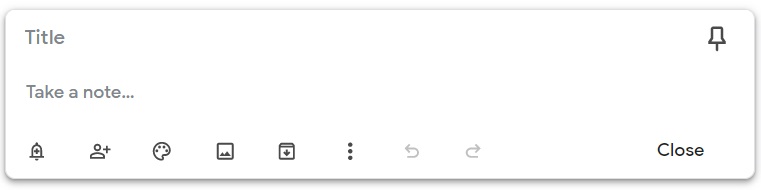
If you want to undo your text entry at any time, then just click on the Undo icon or conversely, click on Redo
if you want to repeat any action.
Editing a note on the website:
- Open https://keep.google.com.
- Click on the note you want to change, make the changes and click Close to save and close the note.
Creating a note via the mobile app:
- Open the application from the Home screen or the app drawer.
- Tap the multi-coloured Plus button at the bottom right of the screen.
- The note will open with the cursor in the Body section of the note. You can choose to enter a title or just start typing in the body. You can have approximately 19570 characters in a Google Keep note. (Wondering how long that might be? It’s the first six chapters of this book!)
- Once you’ve finished creating your note tap the Back Arrow in the top left of the screen to save the note and close it.
Editing a note via the mobile app:
- Open the application from the Home screen or the app drawer.
- Tap on the note you want to change.
- Make the changes and tap the Back Arrow to save and close the note.
Saving a note (hint there’s a trick to it!)
The trick is, all notes are automatically saved (and synchronised to your Google Account).
So as soon as you create a note (even a blank one) it will be saved in Google Keep for later use.
And that’s it for creating, editing and saving a Google Keep note
Next chapter I’ll lay out how to delete notes, retrieve them from the rubbish bin and archive them as well.
Chapter 1 – Intro to Google Keep for Small Business Owners
Chapter 2 of Google Keep for Small Business Owners
Get ready to be more productive in 2023
Want to learn how to master your to do list for less than the cost of a chai latte? You’ve come to the right place! My fully revised book gives you a step by step process that really works, using Google’s simple, easy to use, free software.
In less than an hour, you’ll learn how to increase your productivity and manage your to-do list without increasing your stress or the length of your working day.
Leave a Reply