Hey there! In a way I’m sorry that you’ve come to this page because that means you’re having issues with Google Workspace which I bet means your day isn’t going as well as you’d hoped.
Hopefully though the information in this article will point you in the correct direction to get support for your issue so you’re back working in your small business in no time.
Free support options
Google offers a couple of free Google Workspace support options:
- The Google Workspace Admin Help Centre (and associated community)
- Support articles inside Google Workspace Admin Console
- The Google Workspace Learning Centre
The Admin Help Centre provides support articles on a wide range of topics from Getting Started to Advanced deployments of Google Workspace in large organisations. They can get a little technical at times, but the majority of administrator questions can usually be answered after doing a bit of searching and experimentation.
The Google Workspace Admin community is a volunteer forum (known as Product Experts). Google Workspace administrators can ask questions and hopefully one of the Product Experts will be able to assist.
Support articles are also available from within the Google Workspace Admin Console
- Log into your Google Admin console on your computer.
- Click on the Question Mark in the top right
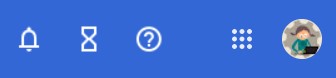
- You’ll see a list of suggested support articles – if these don’t solve your problem, click on Search for help
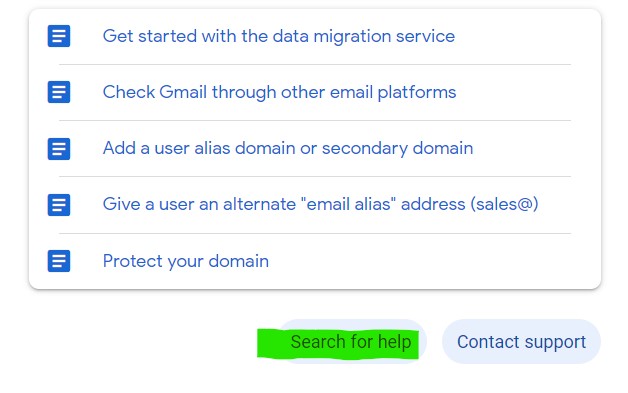
The Google Workspace Learning Centre is aimed at end users of Google Workspace products, and may be useful if you’re experiencing an issue using Google Workspace rather than administering it.
Paid options – included in Google Workspace subscription
As a paying user of Google Workspace you can also access more direct support from Google itself through a number of different channels. All subscriptions (except for Essentials Starter) come with Standard support included whilst Enterprise users can get access to Enhanced and Premium support options.
There are three ways to get in touch with paid Google Workspace support:
- From within the Google Workspace Admin Console
- Using the Customer Care Portal
- Outside the Google Admin Console
Support available within the Google Workspace Admin Console
To access this support
- Log into your Google Admin console on your computer.
- Click on the Question Mark in the top right
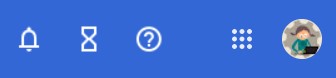
- You’ll see a list of suggested support articles – if these don’t solve your problem, click on Contact Support
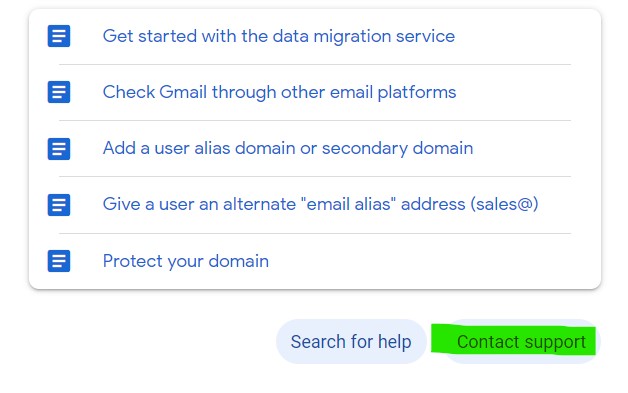
- Then follow the prompts to get support through the chat channel.
Using the Customer Care Portal
You can use the Google Customer Care Portal to file and manage support cases for your organisation. To use this portal
- Open the Customer Care Portal on your computer
- If you’re not already signed into your Google Workspace Admin account then you’ll need to log in before going any further
- Enter details about the issue you’re experiencing and click on Get help

- You’ll see a list of suggested support articles – if none of these solve your issue, click on Create support case and follow the prompts

Getting support outside the Google Admin Console
Ok, so both of the above options require you to log in as an Administrator, but unfortunately one of the most common issues that people encounter is…losing access to the admin console either because of a forgotten password or username!
So how to get Google Workspace support for this particular issue? There isn’t in-person support per se for this issue but the steps to recover an administrator username or password are as follows:
Recover your administrator username
- Go to admin.google.com as if you were going to log into the Google Workspace Admin console as per normal. Then click Forgot email?, and enter either your recovery email or phone number.
- The recovery email address is the address you entered when you first set up Google Workspace. If you can’t remember what that is, it will usually be your personal email address.
- Click Next.
- Enter the first and last name of your Google Workspace account (this will usually be your first and last name).
- Click Next.
- Click Send to allow a verification code to be sent to your recovery email or phone number.
- Once you get that code, enter it into the text box and click Send.
- You’ll now be able to enter your password. If you’ve forgotten your password follow the steps below.
Reset your administrator password
- Go to the https://accounts.google.com/signin/recovery page and enter the email you use to sign in to your administrator account – this will be in the format of name@yourdomain.com.
- When prompted to enter the last password you remember, click Try another way.
- If you have a recovery email or phone number set up for your account, a verification code will be sent to either that email address or phone number. Then follow the instructions to reset your password. Or, you might receive a message to enter an email address so support can contact you later.
- The recovery email address is the address you entered when you first set up Google Workspace. If you can’t remember what that is, it will usually be your personal email address.
Other Google Workspace support options
The support options I’ve outlined above are all Google endorsed, but of course you’re not limited to them.
You may want to just do a web search on the issue you’re experiencing to see if anyone else has solved this, or offers a solution for it. There are many Google Workspace partners and consultants (yes, like me!) who offer both free and paid assistance with Google Workspace.
And we’re done
I hope this article was of some assistance in your search for contacting Google Workspace support. If it was, why not share via your social media channel of choice? (and if not, feel free to let me know via my contact form so I can make it better!)
Looking for help with a specific issue?
I can help with a number of common Google Workspace issues, such as regaining administrator access; fixing email delivery issues; and cybersecurity.
Leave a Reply