One of the main advantages of Google Calendar is how you can enter an event via the web interface and within seconds it is visible on your phone – or vice versa: add an event on your phone and woosh, there it is on Google Calendar on your computer.
Unfortunately, for some people that last situation doesn’t always occur – you add an event on your phone but it doesn’t appear on Google Calendar on your computer. Yet events that are added via Google Calendar on the computer are still showing up on the phone – so what on earth is going on?
What this usually means is you’re associating mobile events with the in-built calendar that came with your phone, rather than with Google Calendar. The only phone that comes with Google Calendar built-in, is the Pixel phone from Google. Every other phone has it’s own in-built calendar app and by default any events that you create on your phone, even if you’re using the Google Calendar mobile app, will remain in that phone-only database.
Very annoying, but luckily there’s a quick and simple fix to the problem.
Establish a link between Google Calendar on your mobile and Google Calendar on your PC
- Create a dummy event on your phone
- In the edit screen make sure the calendar icon
says Events. If you don’t see that, tap the Event Calendar icon to switch to the correct calendar. The screenshot shows a meeting that has been properly linked to the Google Calendar.
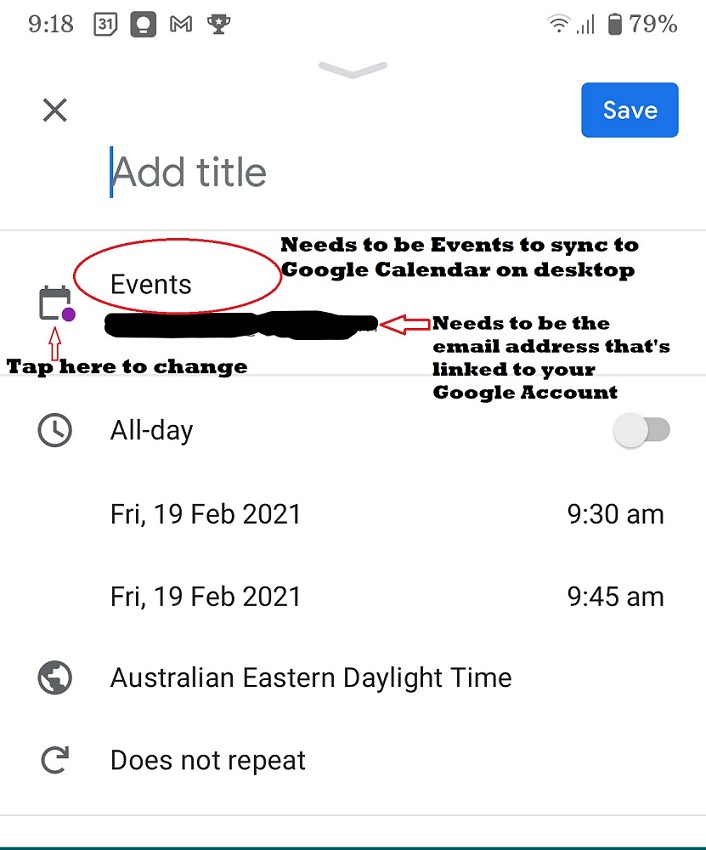
- Save the event and confirm that it has synced to your PC. Once you’ve confirmed that, you can delete the dummy event.
What about all the events I already created? Do I have to re-create them manually to sync them to my PC?
Thankfully no, you won’t have to re-create your events. Do a search in either the Google Play or App Store for ‘export calendar events’ and you’ll find many different apps that will allow you to export your previously created items.
Once you’ve exported them, follow the import instructions in the Google Calendar help centre to add them to your Google Calendar on your PC.
Looking for help with a specific issue?
I can help with a number of common Google Workspace issues, such as regaining administrator access; fixing email delivery issues; and cybersecurity.
Leave a Reply