So last week I showed you how to add multiple domains to a Google Workspace installation and mentioned how that is different to multiple user email addresses. This week I’m going to show you how to add those multiple addresses and explain why I don’t actually recommend using them if you want multiple people using the same user email address!
But why would you want to use email aliases?
Well, for most sole traders and solopreneurs it is because we are the doers of everything, since it is just us! However, we don’t necessarily want to use the same email address for everything, hence the use of aliases like sales@thisdomain.com and contact@thisdomain.com.
And small business owners may also have a similar situation – although there might be more than one employee, they might be filling multiple roles, or perhaps there’s multiple employees filling the role of initial point of contact for support for example.
The other use is for temporary email addresses – you can use an alias to sign up for newsletters for example (and then delete that alias if you find it’s been on-sold or you’re getting too much spam).
Getting Started
Like most of my Google Workspace articles, we’re going to start in the Google Workspace Admin Console and then there’s two ways to add addresses.
Option One
- On your Admin console Home page, click Create an alternate email address (email alias)
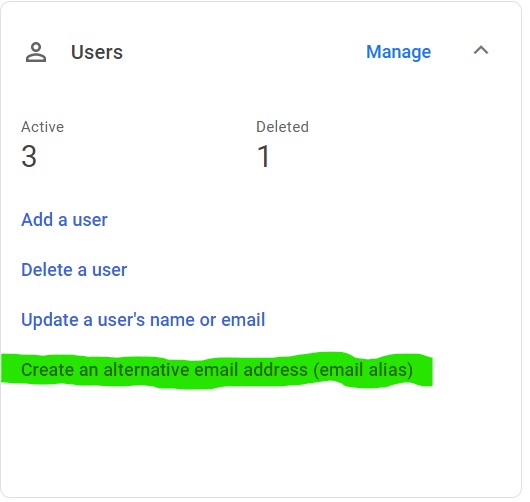
- enter the username / click Proceed
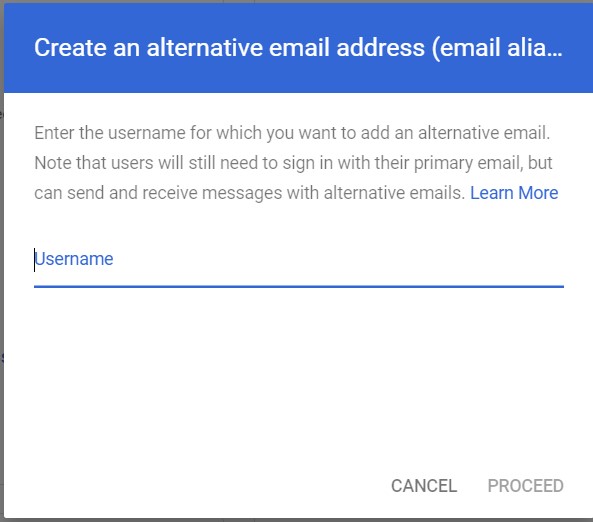
- enter a name for the alias (the bit that comes before your domain name like ‘info’). If you’ve added multiple domains then you will also get the option to select another domain as well.
- Click Save
Option Two
- Click on Directory / Users and then click on the username.
- Click on Add alternative emails and enter a name for the alias (the bit that comes before your domain name like ‘info’). If you’ve added multiple domains then you will also get the option to select another domain as well.
- Click Save
Receiving and Sending messages
Receiving messages at your alias address
Messages sent to your alias address will automatically arrive in your inbox. To test, send a message from another account (not your Google Workspace account) to your new alias.
I highly recommend setting up some Gmail filters and labels to properly differentiate and organise your emails. This will allow you to see at a glance those emails that relate to ‘sales’ related emails vs those that are general ‘contact’ related emails.
Sending messages from your alias address
To send an email message you’ll need to add the alias address to your Gmail account.
- On your computer, open Gmail.
- In the top right, click Settings
See all Settings.
- Click the Accounts and Import or Accounts tab.
- In the “Send mail as” section, click Add another email address.
- Enter your name and your alias address.
- Check the Treat as an alias box.
- Click Next Step and follow the confirmation steps.
In future when you send a message in Gmail, click the down arrow next to From to select your alias address.
Once you’ve set up one or more email aliases, then you may want to also set up specific signatures for each address.
Removing / deleting alias addresses
If you no longer want to send emails from a particular email address you can easily remove it from Gmail:
- Open Gmail on your computer
- In the top right, click Settings
See all Settings.
- Click the Accounts and Import or Accounts tab.
- In the “Send mail as” section, click Delete next to the alias you wish to remove.
However, you will still receive emails that are sent to that email address. To delete the address entirely:
- Click on Directory / Users and then click on the username.
- Click on Add alternative emails and then click on the X next to the address you wish to delete
- Click on Save
Using an alias with multiple users
If you want to multiple users to use the same alias (rather than one user having multiple aliases) then you’ve got two choices:
- Create a collaborative inbox
- Delegate or share that alias.
For me personally, I never recommend delegating or sharing an alias because it is actually impossible to do! If you follow the delegation instructions given by Google, what happens is the other person will actually receive ALL email sent to your primary email address as well as any alias email address associated with your account.
This, in my opinion, defeats the purpose of sharing email aliases, and so I always recommend creating a collaborative inbox instead if you think that at any stage you may need to give multiple people access to a particular email address.
FAQs about using email aliases in Google Workspace
How many email aliases can I set up? You can add upto 30 extra email addresses per user at no additional cost
Can I log into Google Workspace using one of these aliases? No, you must use the original email address that you (or another administrator) set up
People are sending Google Calendar invitations to my alias email address but my RSVP is from my main address, what am I doing wrong? Nothing. It’s not you, it is Google Calendar! Sending RSVPs and calendar invitations can only be done through the main email address.
I can’t see emails that other delegates are sending. If you have turned off ‘conversation view’ in Gmail then all emails sent by other delegates will be automatically placed in the ‘Sent’ folder.
I’m a delegated user but I’m not seeing any emails in my inbox. You need to actually change accounts in Gmail to see emails sent to an email alias account. Click on your Google user profile in the top right and then click on the account that has been delegated to you (it will have a little key associated with it). A new tab will open for that particular email account.
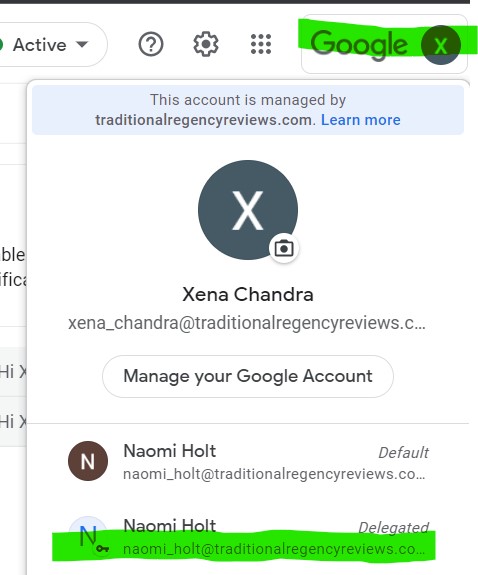
Want more personalised help?
I hope this article was of assistance to you, but if you want more personalised help then why not get in touch?
I specialise in helping small business owners just like you work better with Google Workspace so you can save time and money by streamlining your business processes; increasing your productivity; and improving client and employee comunications.
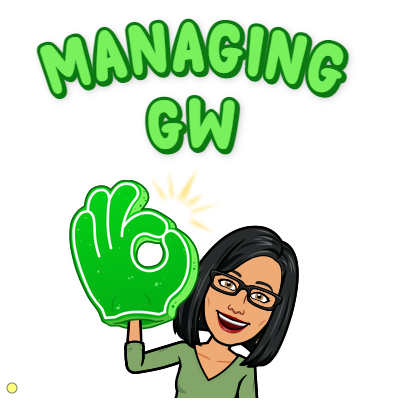
One reply on “How to add email aliases to Google Workspace”
[…] last week I wrote about how to add email aliases to Google Workspace and noted that this works well if you’ve got one user who wants multiple email […]